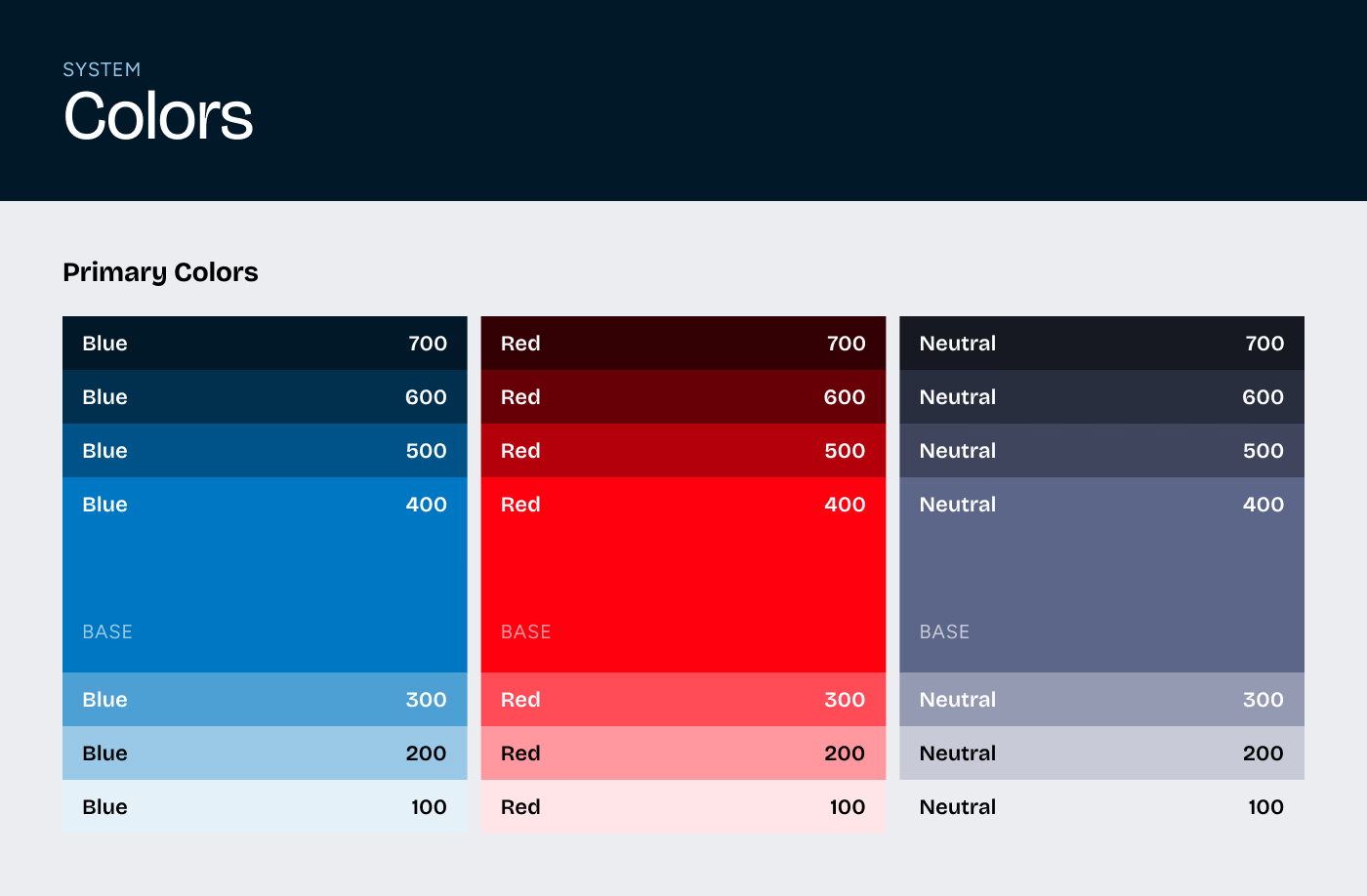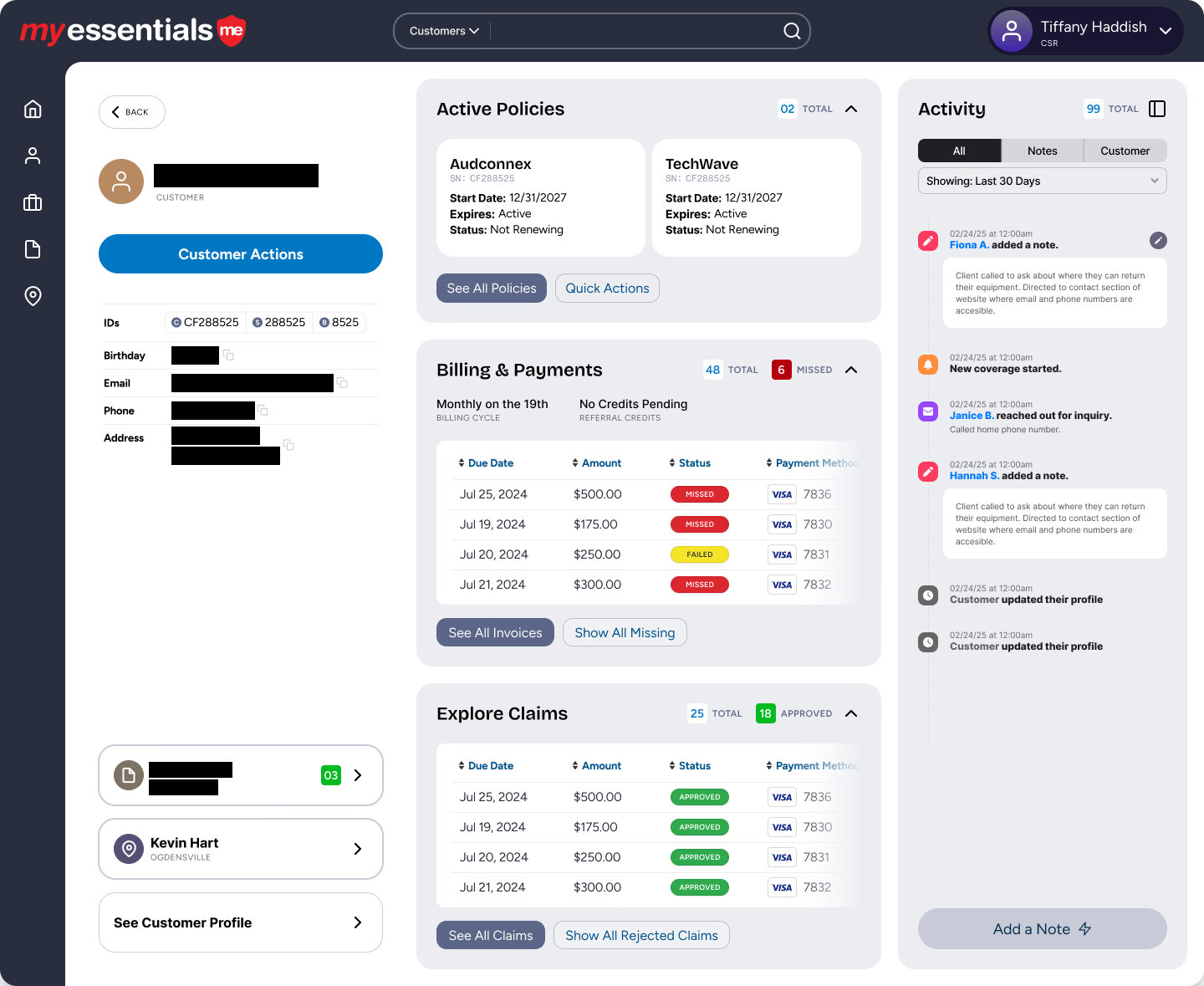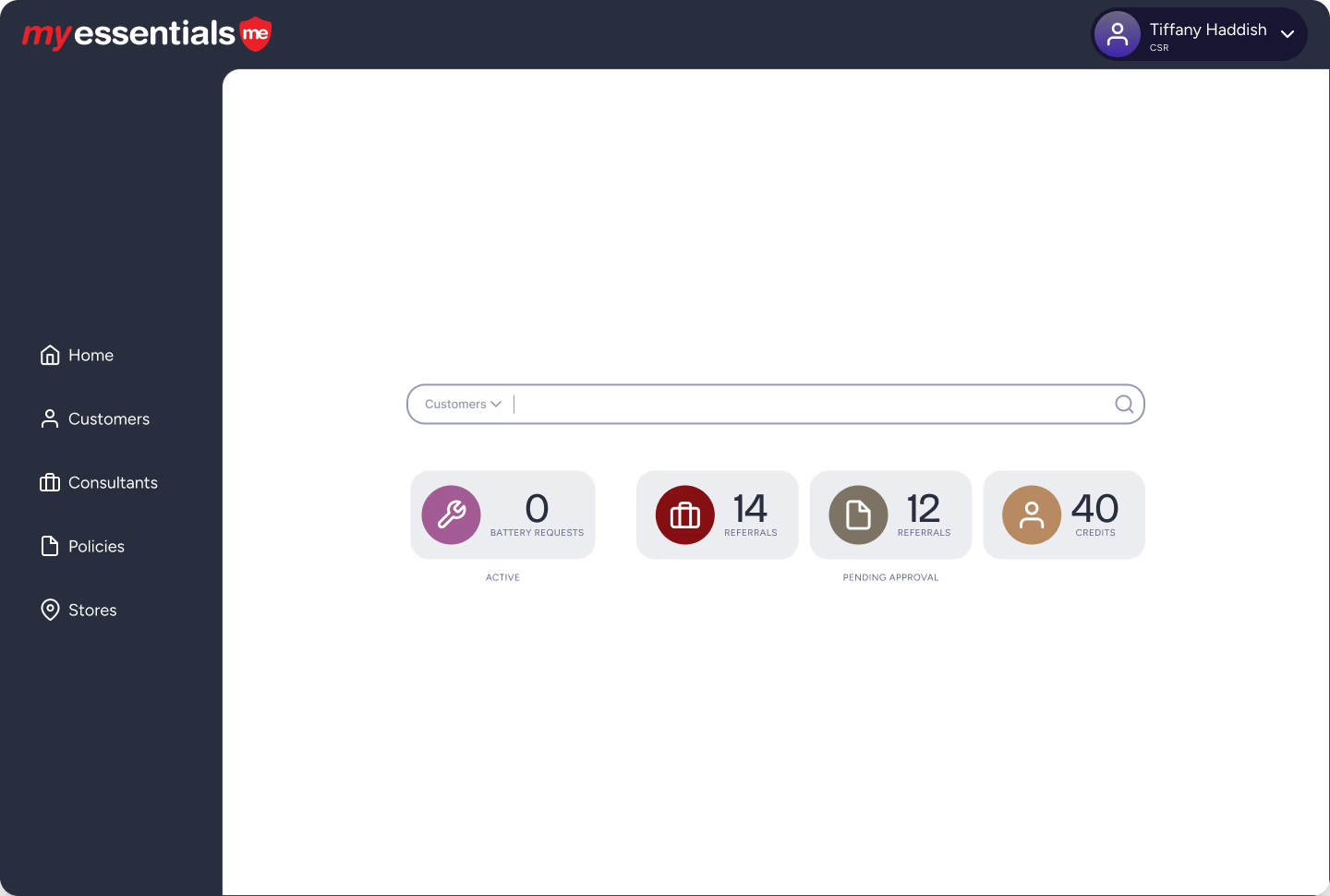Learn how to downgrade Subversion for Dreamweaver CS4 efficiently. Follow our guide on downgrading Subversion for Dreamweaver CS4 today!
We use subversion everyday to manage updates or other changes to our projects but one problem I encounter from time to time is conflicting client versions on the same machine. Normally, this shouldn't ever happen but it will happen in several scenarios.
One example is when I use the command line on my Mac to perform an initial checkout or checkin and then switch over to Dreamweaver CS4 to manage day-to-day updates. If you want to know the version of subversion your system uses, the following command from your terminal: svn --version
Dreamweaver CS4 does not run subversion 1.6.16. It runs version 1.4.5. Why it doesn't just use my system's svn program is beyond me but since 1.4 is incompatible with 1.6, something's got to give.
A quick mention about Dreamwaver CS5.5 : It uses svn version 1.6.9 and since 1.6 is the most recent release - as of this writing - you won't have to worry about downgrading.
Downgrading Download this Python script from Apache that you can run to change the metadata version. I'm saving it to my desktop so if you just want to copy/paste, do the same. https://svn.apache.org/repos/asf/subversion/trunk/tools/client-side/change-svn-wc-format.py Run the script with--help flag for information on how to run it.
To change the version for your project, run the following command: python ~/Desktop/change-svn-wc-format.py . 1.4 The dot between the command and the 1.4 is the path to the project under version control. Since I was in the root directory of my project when I ran the command, the path was simply a dot. 1.4 is the version I want the project svn converted to.
That's it. Switch to over Dreamweaver and you're now free to commit and perform other svn commands on your site. More Information The incompatibility issue is no secret. Both Apache and Adobe have pages devoted to working around it. check out the pages below for a more detailed explanation.